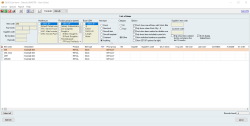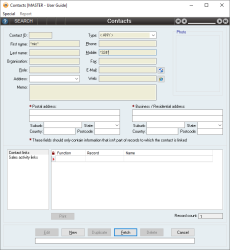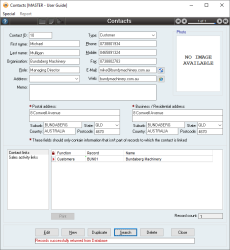Using Wildcards to search in Accentis Enterprise
The majority of Accentis Enterprise forms and reports allow you to search for specific data. However, when you have a large amount of data, or when you want to see multiple (but not all) results, you might find yourself spending considerable time sifting through results, or searching records one-by-one.
But this is not necessary! All text fields in Accentis Enterprise forms and reports (when the form is in a SEARCH state) support the use of wildcards.
A wildcard is a character that is coded into the program that, when used in a search, will perform a specific function. This can include partial word searching, searching for results containing a specific letter or number, or even searching for results including an exact number of characters before or after a specified term. They can be incredibly useful and, when added to your arsenal, can optimise and streamline your use of Accentis Enterprise.
Below is a list of the wildcard options when searching in Accentis Enterprise:
Partial word searching may be something that you already use, but it is an essential tool to have. When you search for something, all results that begin with that search term will be displayed. This is very useful when you utilise prefixes in your coding schemas, or for batch- and serial-tracked items.
For example, if you search an Inventory report for item codes of "456", you will see every item code that begins with exactly "456", like this:
The asterisk is probably the most commonly used wildcard in Accentis Enterprise. It allows for partial word searching when the exact search term exists anywhere in the result. This is useful in a large range of situations, such as when searching for a Contact record, but you only remember the last three digits of their phone number. This can be used for finding multiple results containing a common term, or it can be used to find a more specific result. This wildcard is used to surround a search term like this: *term*. Some reports will display results without requiring the second asterisk, but it is good practice to use both anyway.
For example, if you got a call from a customer named Mick who gave you a mobile number for a call back that ended in "324", he could be listed in your Contact record as Michael, Mick, Micky, or a number of other names. It could take some time to find his record! However, if you used asterisks to search your Contact form for contacts with both *mic* in the name AND *324* in the phone number, you will likely only see the record you need. Here's an example of this:
This wildcard is commonly used in conjunction with an asterisk, and is used to find records with at least one character before or after the search term. This can be used in any of the following three ways: ?term, ?term?, or term?.
Here's a worked example of this wildcard in use:
- You have the following three items:
- 123-ABC-456
- ABC-456-123
- 456-123-ABC
- These items are all different, but due to the similarities in their coding schemas, searching for *ABC*, *123*, or *456* will display all three results.
- If you know that items ending in "123" are discontinued, and you want to see item codes that contain "123" anywhere except at the end, you would search *123?*.
- If you know that the indicator "ABC" has different meanings depending on its position in the item code, and you only want to see item codes with "ABC" in the middle, you would search ?ABC?.
- If you know that an item code beginning with "456" indicates that it is a one-off item, and you want to see item codes that contain "456" anywhere except at the beginning, you would search *?456*. Alternatively, if you only wanted to see item codes ending in "456", you would remove the asterisks and search ?456.
The hash wildcard is similar to the question mark wildcard, but represents only a single character, rather than any number of characters. This can be extremely helpful if you have a good coding schema and want to find related items, for example. It can be used before, after, or surrounding a search term, like this: #term#.
For example, if your coding schema dictates that an item is coded as: LLCCWW where LL is the length in millimetres, CC is the colour, and WW is the width in millimetres, you might search for ##GR## to see all green items using that coding schema. This produces more specific results than searching for ?GR?, which might also display results such as Plant-Grower and CheeseGraterMetal.
Keep in mind that using the hash wildcard in conjunction with asterisks may negate the number of hashes used. If you search for *#ABC#*, for example, you would see 1ABC2 and 3ABC4 as intended, but you would also see 123ABC456. Searching for *#term#* will produce the same result as searching ?term?.
The hash wildcard can be used in conjunction with the question mark wildcard, too. If you have an item code 123ABC1, you could search ?ABC# to see only item codes with any number of characters followed by "ABC" and ending with a single character.
Last edit 20/03/24